
As mind-mapping software is becoming more widely used, we have been seeing lots of new apps and features being added and integrated. Recently, we were made aware of a mind-map app that takes the model into an entirely new and very interesting direction.
ivvi Notes is an incredible combination of mind-mapping and note-taking. The app uses speech-to-map technology to transcribe live lectures and recorded audio or video directly into a mind-map format. If you’re like me and you’ve never heard of “speech-to-map” technology, that’s because the developers of ivvi trademarked this concept specifically for the app.
As we mentioned above, this app not only captures audio, but it also transcribes it for you, and places that transcription into a mind map. So, if you were to use this app during a live lecture, you would get the audio file, the text transcription, and the visual aid of the mind map. In other words, with very little effort, ivvi can easily cater to a wide range of learning styles.
ivvi Notes can also be used to transcribe and “mapify” audio podcasts or YouTube videos. So if you are a student who uses YouTube to expand your knowledge of a new subject, you can easily transcribe and map out the video content as you see fit.
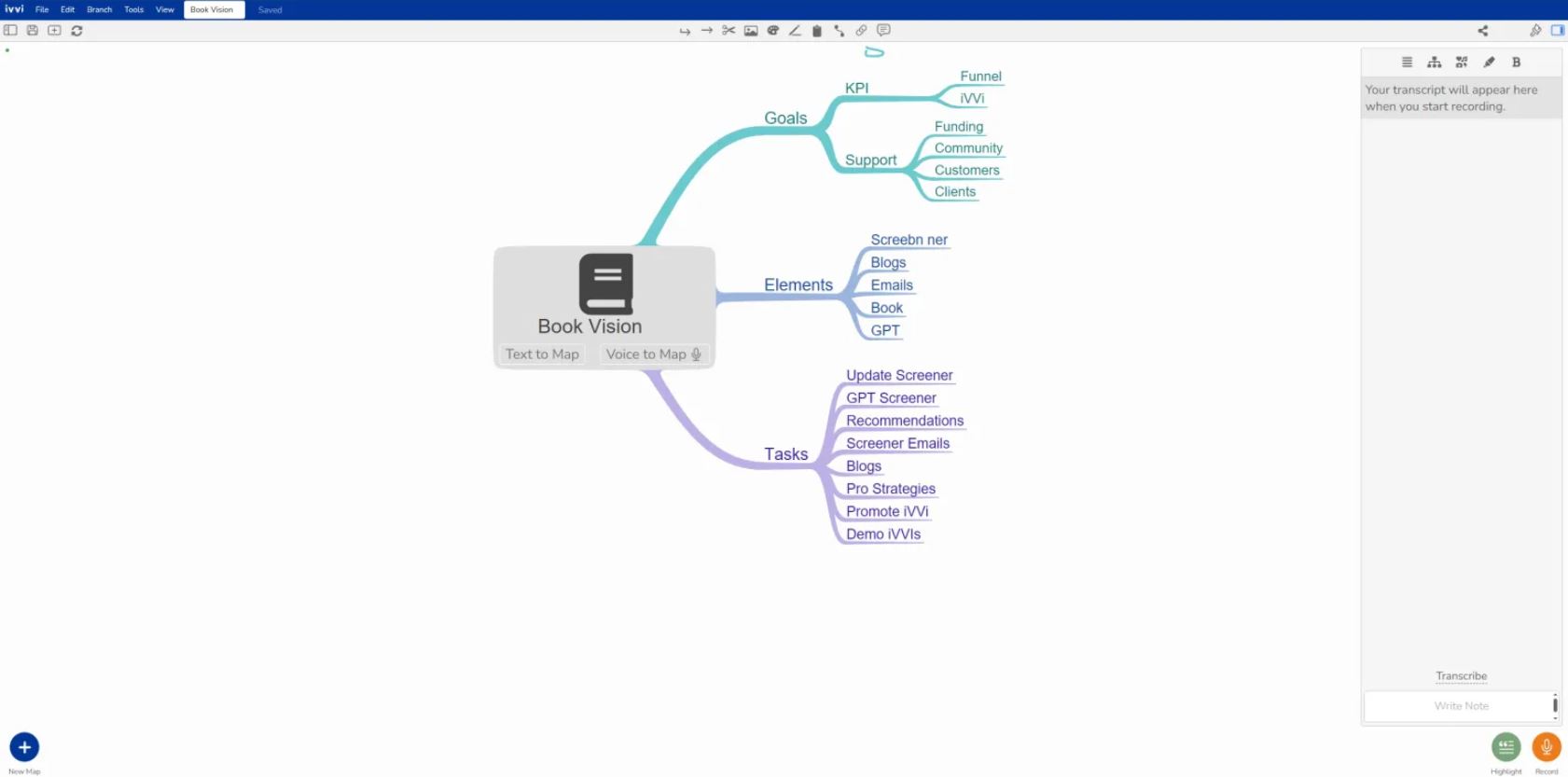
The app also does everything else that a traditional mind-map app should. ivvi Notes allows you to edit, re-organize, and style the map however you wish. The app also provides hundreds of icons to use, as well as a variety of built-in themes.
There’s a lot of useful tools to choose from such as a drawing tool, the ability to add notes or branches at will, add examples, steps, connections, and the ability to read text out loud.
ivvi Notes is available on PC/Mac, but it can also be used in browser. So while there is no iOS or Android specific app as of yet, it can still be used on those devices through their browser.
The app is available for free for a 30-day full trial, with no credit cards required to access. After that, the prices range from around $25-$50 CDN per month depending on the plan you choose. To learn more, click here (new window).
This post originally appeared on the AT Help Desk (new window) website.
